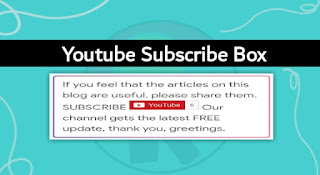Along with the rapid development of the internet today. Making people spend more time on the internet, only with a smart device through the hand the whole world can be explored very easily.
These conveniences then give birth to content creators who realistically make the internet a fertile mining area. Besides, the phenomenon of celebgram is also mushrooming among young people.
Google, which is a giant company, fulfills the needs of internet users by providing the most popular platforms including Blogger and Youtube.
For those of you netizens who have Blogger and YouTube accounts. You can collaborate both at the same time so that blog visitors and youtube channel viewers can be in line. The trick is to add a widget configuration button on your blog.
Here I have installation tips cool button configuration widget under the blog post. So that blog readers can immediately click subscribe to your YouTube channel easily and of course this can speed up increasing your subscriber count. An example of what it looks like is the following demo.
Create cool youtube subscribe button on blogger
To install this widget is very easy, you only need a little editing of the blog template. The first step is to open blogger, select a theme and edit the HTML. Then copy the following CSS code and place it above </style>.
/* Youtube Subscribe Message Box by TrickPk */
.trickpk{padding:2px;margin-top:7px;border-radius:5px;background:-moz-linear-gradient(to left,#2b0c93,#a54098,#f84272);background:-webkit-linear-gradient(to left,#2b0c93,#a54098,#f84272);background:linear-gradient(to right,#2b0c93,#a54098,#f84272);}
.message{background:#fff;padding:8px 12px;font-size:16px;border-radius:4px;box-shadow:0 0 0 3px rgba(255,255,255,.3);line-height:1.5;}
The next step is to copy the following HTML code and place it under the code <data:post.body/> or it can be above the share button, look for a code similar to this in your template <b:includable id='sharebutton' var='post'> because each template is different.
<div class='trickpk'>
<div class='message'>
If you feel that the articles on this blog are useful, please share them. SUBSCRIBE
<div class='g-ytsubscribe' data-channelid='UCpLQpU3VZOcBWyUQUMuFGWA' data-count='default' data-layout='default' data-theme='dark'> </div>
Our channel gets the latest FREE update, thank you, greetings.
<script async='async' src='https://apis.google.com/js/platform.js'/>
</div>
</div>
After that, replace your Channel Name writing , with your channel name ID.
Next save the template and see the results, how easy is it not?, good luck.
Copyright © TrickPk